Setting Up SKILL IDE in Cadence Virtuoso Environment
Contents:
This guide will show you how to set up the SKILL IDE within Cadence's Virtuoso environment, enabling you to write and execute SKILL programming language scripts to create custom tools and automate tasks.
1. Writing SKILL Code
You can write SKILL code using any text editor, as long as you save the code with a .il file extension. For example, a file might be named move_pins.il. However, using the dedicated SKILL IDE is recommended due to its built-in features that enhance coding efficiency, such as breakpoints, error highlighting, and name completion.
2. Invoking SKILL IDE
To open the SKILL IDE, go to CIW -> Tools -> SKILL IDE…
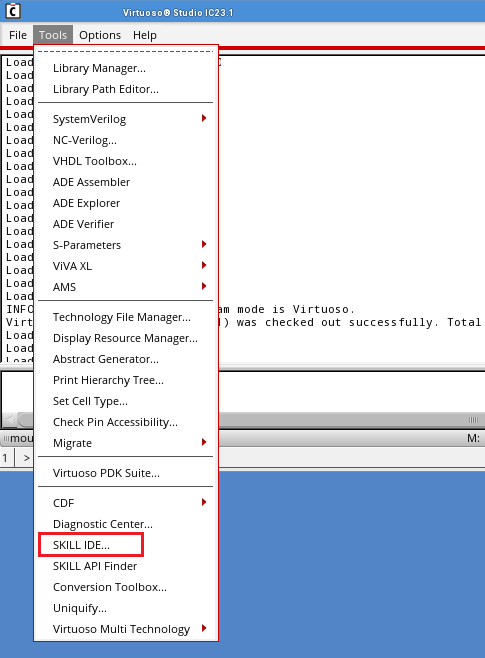
Invoking SKILL IDE
3. Writing Your First Program
To test the setup, start by writing a simple program, such as the classic "Hello, World!" example.
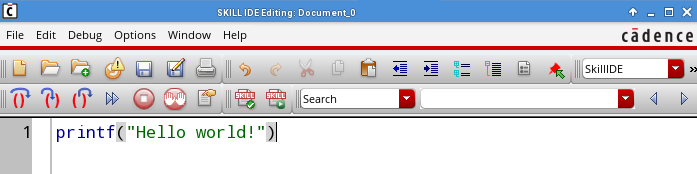
"Hello, World!" using SKILL
To load and execute your SKILL code:
- Save your script with a .il extension.
- In the SKILL IDE, click the curly-arrow icon to load the file.
- After loading, the output will be displayed in the CIW.
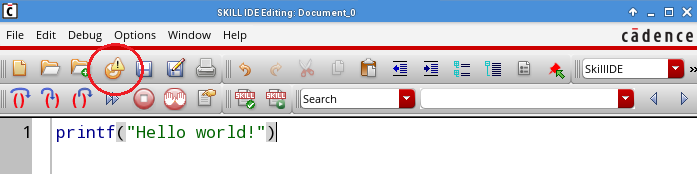
Loading SKILL code
Tip: You can also write and execute SKILL code directly in the CIW, though using the SKILL IDE provides additional functionalities that streamline the development process.
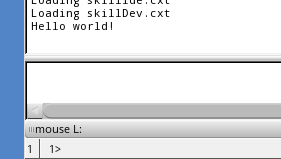
SKILL code output
4. Exploring SKILL Functions
To delve deeper into the SKILL programming language, refer to Cadence's forums and official documentation. Additionally, the SKILL API Finder is a valuable tool for discovering functions and their descriptions. To open API Finder, go to CIW -> Tools -> SKILL API Finder
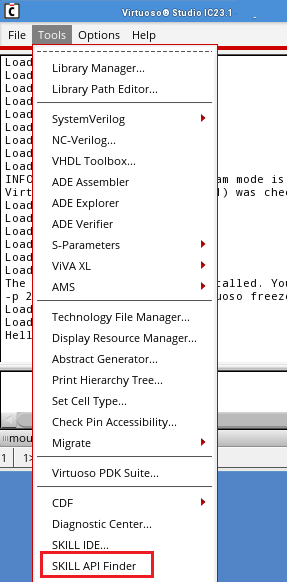
SKILL API finder
This will open a window where you can search for any SKILL function and view its description. For detailed documentation, click on "More Info..." to access comprehensive information about each function.
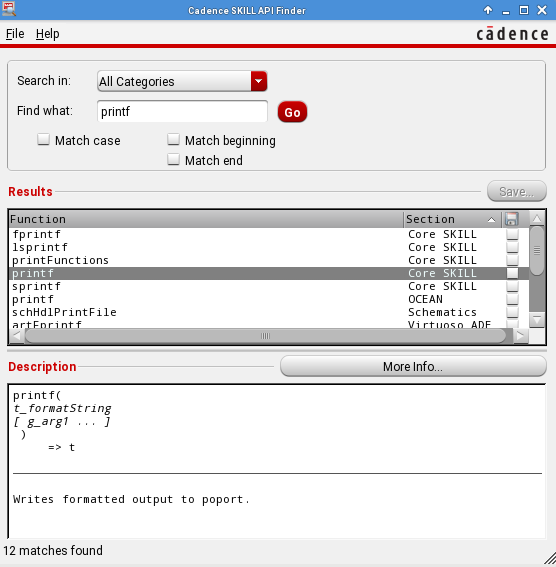
SKILL Documentation View
Author: Eugeny Khanchin